How to Create Kafka Topics, View Kafka Topics List, and Send/Receive Messages from Kafka Topics
- Pushkar Nandgaonkar
- Oct 23, 2024
- 3 min read
Updated: Dec 4, 2024
Introduction
Testing your Kafka setup is an essential part of ensuring that everything is configured correctly. This guide will walk you through the process of creating Kafka topics, listing available Kafka topics, and sending and receiving messages through Kafka.
Step 1: Testing Kafka Setup
Before we dive into sending and receiving messages, it’s important to confirm that Kafka is set up properly. We will do this by creating a test topic and verifying that messages can be exchanged via Kafka. Before creating Kafka topics Start zookeeper and Kafka brokers. if you are not familiar with how to start zookeeper and Kafka Brokers Read my Previous blog. Here is the link.
Create a Test Topic
To create a new topic in Kafka, use the following command in your terminal. This will create a topic named test_topic:
bin/kafka-topics.sh --create --topic test_topic --bootstrap-server localhost:9092 --partitions 1 --replication-factor 1Once executed, you should see a message confirming that the topic has been successfully created. The topic test_topic now exists in your Kafka setup.
List All Topics
To verify that the topic was created, you can list all the topics available in your Kafka server using the following command:
bin/kafka-topics.sh --list --bootstrap-server localhost:9092You should see test_topic in the list of topics, confirming that it was successfully added.
Step 2: Sending and Receiving Messages
Now that the topic has been created, we can test sending and receiving messages using Kafka’s producer and consumer tools.
Send Messages Using Kafka Producer
Open a new terminal.
Start the Kafka producer by executing the following command:
bin/kafka-console-producer.sh --topic test_topic --bootstrap-server localhost:9092After running this command, type some messages and press Enter. Each line of input you type will be sent as a message to the test_topic you just created.
Read Messages Using Kafka Consumer
To confirm that the messages were successfully sent, you can read them using Kafka’s consumer tool. Open a new terminal and run the following command to start a consumer that listens to test_topic:
bin/kafka-console-consumer.sh --topic test_topic --bootstrap-server localhost:9092 --from-beginningThe messages you typed in the Kafka producer terminal should now appear in the consumer terminal, verifying that Kafka is correctly sending and receiving messages.
By following these steps, you can verify that your Kafka installation is working properly. You’ve learned how to:
Create a Kafka topic using the kafka-topics.sh command.
List existing topics to confirm the topic was created successfully.
Send messages to a Kafka topic using Kafka’s producer tool.
Receive and read messages from a Kafka topic using Kafka’s consumer tool.
With these basic commands, you can now begin exploring more advanced Kafka operations. Happy messaging with Kafka!
Need Help with Apache Kafka? Hire Expert Developers Today!
At Codersarts, we specialize in Apache Kafka Development Services, enabling you to build real-time data streaming solutions, manage event-driven architectures, and optimize message processing pipelines. Whether you're handling high-throughput data or need custom Kafka integrations, our expert developers are here to deliver tailored solutions for your business needs.
Contact us today to hire skilled Apache Kafka developers and take your streaming projects to the next level!

Keywords: Apache Kafka Development Services, Kafka Data Streaming Solutions, Real-Time Event Processing with Kafka, Apache Kafka Integration Services, Building Scalable Pipelines with Kafka, Kafka Consumer and Producer Development, Event-Driven Architecture with Apache Kafka, Real-Time Data Streaming with Kafka, Message Queue Optimization with Kafka, Hire Apache Kafka Developer, Apache Kafka Project Help, Apache Kafka Freelance Developer

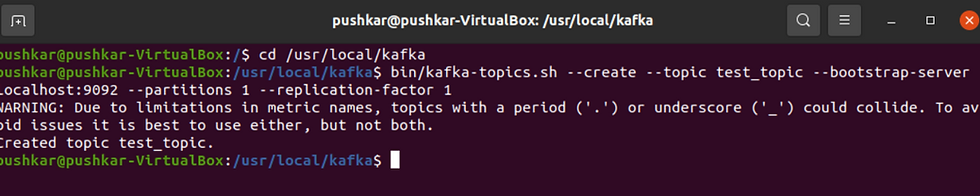






Comments