NetBeans Assignment Help
- Bhanu Uday
- Oct 8, 2021
- 2 min read
Hi, Hope you are doing well.
This post is focused on NetBeans IDE.
Are you new in Netbeans? Facing any problem while using Netbeans ?
Are you a looking for perfect IDE for java programming?
You are at right place. We will give you right guidance and help for Netbans IDE.
What is NetBeans IDE?
Netbeans is open source IDE available free on internet. This is the IDE for developing Java Applications/projects . Netbeans IDE has an extremely minimalistic design when compared to the likes of it. The toolbar initially contains limited number of buttons.
Features of Netbeans IDE
Tools for Java 8 Technologies. Especially code analyzers and converters for moving to lambdas, functional operations, and method references, as well as one-click deployment and profiling for IoT, i.e., on embedded devices, such as Raspberry Pi.
Tools for Java EE Developers. Here the focus is on out of the box PrimeFaces application and artifact generators. End to end development of Java EE applications, from code generators to Java editor enhancements supporting PrimeFaces developers.
Tools for Maven. Maven is really the key feature of NetBeans IDE, since it is the meeting point of so many different technologies and tools.
No plugins needed in NetBeans IDE for this, just open the folder containing your POM and the IDE does the rest, defining the project in the IDE completely from your POM.
Tools for JavaScript. Lots of love for AngularJS in NetBeans 8, especially focused on connecting model, controller, and view classes with each other via code completion and hyperlinks.
Tools for HTML5. Grunt and Karma out of the box!
Also, many other enhancements, and new tools, for PHP developers and C/C++ developers too.
Creating first project in Netbeans IDE
Let us start with the creation of first project. To start with the first project, either navigate to File -> New Project or simply press the New Project button as described above. It should open up a small window as shown below.
Netbeans New Project
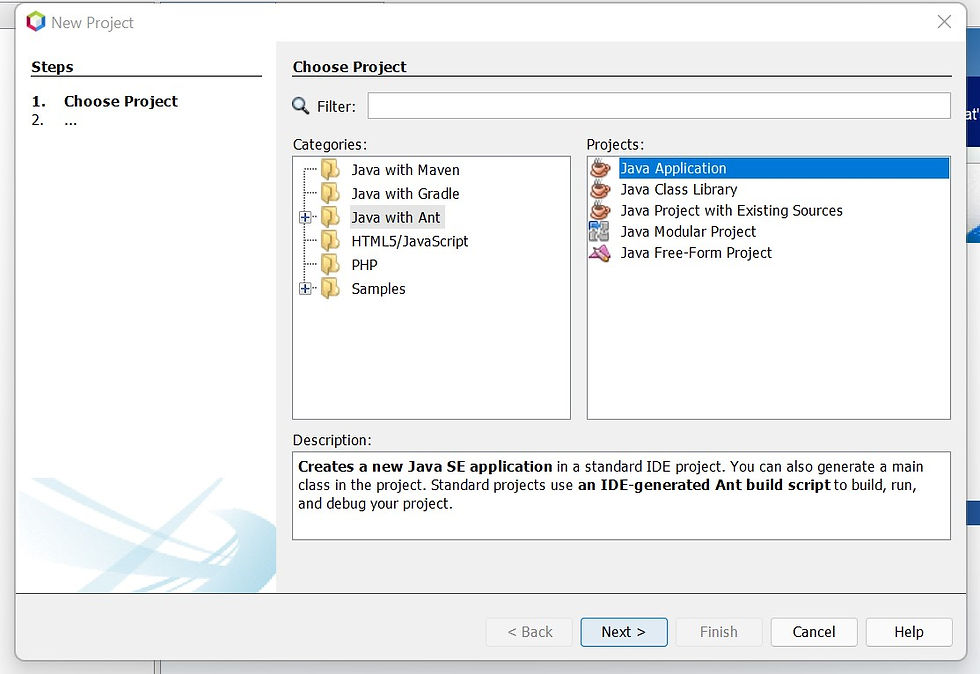
For the tutorial purpose, we will proceed with Java Application. Select Java application in the right side panel and click Next. The next step asks for the selection of project name, location and folder. Select the necessary details and click next. The below image shows these details filled in.

Netbeans New Project Details
On click of Finish, you should be able to see that your main class is automatically created. The project shows up in the Projects window and the CodersArts_demo shows up in the editor. A snapshot of how it appears is shown below.
Netbeans First Project
Edit the CodersArts_demo as shown below to start understanding the basic control to run our first program.
CodersArts_demo.java
package codersarts_demo;
/**
*
* @author BHANU UDAY
*/
public class CodersArts_demo {
/**
* @param args the command line arguments
*/
public static void main(String[] args) {
// TODO code application logic here
}
}Now click the save button or Navigate to File -> Save to save the file.
How codersarts help you in Netbeans ?
CodersArts provide each and every help regarding Netbeans like Error Resolving, Setup, Assignments, Debuging and much more
If you are looking for Netbeans assignment Help , Contact with us
Comments