Understanding SharedPreferences in Android: A Guide for Developers
- Abhay Tiwari
- Mar 2, 2023
- 5 min read
SharedPreferences is a key feature of the Android operating system that allows developers to store and retrieve small amounts of data in key-value pairs. This data is stored in a file that is private to your app, making it a convenient and secure way to store user preferences, application settings, and other small amounts of data. In this blog post, we'll take a closer look at SharedPreferences and how it works.
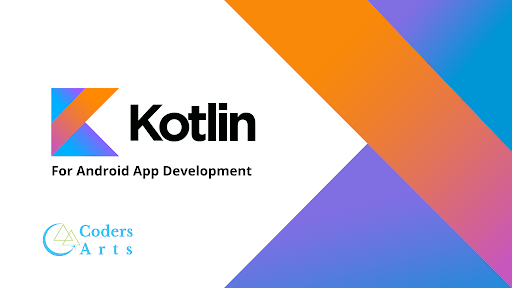
Introduction:
Mobile applications have become an integral part of our daily lives, and the Android operating system has emerged as the most widely used platform for mobile app development. Android provides a vast range of features and APIs that developers can use to build powerful and engaging applications. One of these features is SharedPreferences, which allows developers to store and retrieve small amounts of data in key-value pairs.
SharedPreferences is a lightweight and efficient way to store user preferences and application settings in an Android app. It is a file-based storage mechanism that allows you to store simple data types like strings, integers, and booleans. The data stored in SharedPreferences is persistent, meaning that it remains available even after the app is closed or the device is restarted.
In this blog post, we'll take a closer look at SharedPreferences in Android and how it can be used by developers to store and retrieve data in their apps. We'll cover the basics of using SharedPreferences, including how to write and read data from the SharedPreferences file. By the end of this post, you'll have a better understanding of SharedPreferences and how it can be used in your Android app development projects.
Prerequisites:
Before diving into SharedPreferences in Android, there are a few prerequisites that you should be familiar with.
Java programming language: You should have a good understanding of Java programming language, as Android app development is primarily done using Java.
Android Studio: Android Studio is the official integrated development environment (IDE) for Android app development. You should have Android Studio installed on your computer and be familiar with its interface and basic usage.
Android SDK: The Android SDK (Software Development Kit) is a set of development tools that you'll need to build, test, and deploy Android apps. You should have the Android SDK installed on your computer and be familiar with the various components and tools it provides.
Android app components: You should have a basic understanding of the different components that make up an Android app, such as activities, fragments, services, and broadcast receivers.
With these prerequisites in place, you'll be well-equipped to dive into SharedPreferences in Android and start using this powerful feature to store and retrieve data in your apps.
Modes and its description in android
There are four different modes that can be used when accessing SharedPreferences in Android:
MODE_PRIVATE: This is the default mode and it indicates that the shared preferences file can only be accessed by the calling application. This is the most common mode used for storing and retrieving data in SharedPreferences.
MODE_WORLD_READABLE: This mode indicates that the shared preferences file can be read by any other application. This mode is not recommended as it can pose a security risk by exposing sensitive data to other applications.
MODE_WORLD_WRITEABLE: This mode indicates that the shared preferences file can be written by any other application. Like MODE_WORLD_READABLE, this mode is not recommended as it can pose a security risk by allowing other applications to modify your app's data.
MODE_MULTI_PROCESS: This mode indicates that the shared preferences file can be accessed by multiple processes simultaneously. This mode is useful if your app uses multiple processes or if you need to share data between different applications.
When accessing SharedPreferences, it's important to choose the appropriate mode based on your app's specific needs. For most cases, MODE_PRIVATE is the best choice as it provides a secure and private way to store and retrieve data in your app.
Editor class code for SharedPreferences in Kotlin:
import android.content.Context
class MySharedPreferences(context: Context) {
private val sharedPreferences = context.getSharedPreferences("MyPrefs", Context.MODE_PRIVATE)
fun saveData(key: String, value: String) {
val editor = sharedPreferences.edit()
editor.putString(key, value)
editor.apply()
}
fun loadData(key: String): String? {
return sharedPreferences.getString(key, null)
}
fun clearData() {
val editor = sharedPreferences.edit()
editor.clear()
editor.apply()
}
fun removeData(key: String) {
val editor = sharedPreferences.edit()
editor.remove(key)
editor.apply()
}
}
In this code, we define a class called MySharedPreferences that takes a Context object as a parameter. We then create an instance of the SharedPreferences class using the context and the MODE_PRIVATE mode.
The class has four methods:
saveData: This method takes a key-value pair and saves it to the shared preferences file using an editor object.
loadData: This method takes a key and returns the corresponding value from the shared preferences file.
clearData: This method clears all data from the shared preferences file.
removeData: This method removes a specific key-value pair from the shared preferences file.
By using this class, you can easily store and retrieve data in your Android app using SharedPreferences in Kotlin.
MySharedPreferences class in your MainActivity:
import android.os.Bundle
import androidx.appcompat.app.AppCompatActivity
class MainActivity : AppCompatActivity() {
private lateinit var mySharedPreferences: MySharedPreferences
override fun onCreate(savedInstanceState: Bundle?) {
super.onCreate(savedInstanceState)
setContentView(R.layout.activity_main)
mySharedPreferences = MySharedPreferences(this)
// Save data to SharedPreferences
mySharedPreferences.saveData("name", "John")
// Load data from SharedPreferences
val name = mySharedPreferences.loadData("name")
// Print the loaded data
println("Name: $name")
// Remove data from SharedPreferences
mySharedPreferences.removeData("name")
// Clear all data from SharedPreferences
mySharedPreferences.clearData()
}
}
In this example, we first create an instance of the MySharedPreferences class by passing the context of the activity to its constructor.
We then use the saveData method to save a key-value pair to the SharedPreferences file. Next, we use the loadData method to retrieve the value of the "name" key from the SharedPreferences file and print it to the console.
Finally, we use the removeData method to remove the "name" key from the SharedPreferences file, and the clearData method to clear all data from the SharedPreferences file.
By using this approach, you can easily store and retrieve data in your Android app using SharedPreferences.
Conclusion:
SharedPreferences is a useful feature in Android that allows you to store and retrieve data in your app. By using the SharedPreferences class and its methods, you can easily save and load data without having to worry about managing files or databases.
In this blog post, we've covered the different modes available in SharedPreferences and provided a sample code for an Editor class that can be used to save and load data in Kotlin. We've also shown how to use this class in a simple MainActivity.
Remember to choose the appropriate mode for your app's specific needs and to keep sensitive data secure by using the MODE_PRIVATE mode. With SharedPreferences, you can create a seamless user experience by storing user preferences, settings, and other data that your app needs to function properly.
If you're a student or a professional looking for help with your Android projects or assignments, consider checking out CodersArts. Our team of experienced developers can help you with your Android development needs and provide you with the support you need to succeed. Contact us today to learn more about our services and how we can help you achieve your goals!
Thank you
The journey of solving bugs and completing projects on time in Kotlin can be challenging and lonely. If you need help regarding other sides of Kotlin, we’re here for you!
Drop an email to us at contact@codersarts.com with the Project title, deadline, and requirement files. Our email team will revert back promptly to get started on the work.
Comments