Understanding the Lifecycle of Activities in Android
- Abhay Tiwari
- Feb 27, 2023
- 9 min read
The goal of this blog post is to provide a comprehensive understanding of the lifecycle of Activities in Android and why it's essential for building robust applications. The post aims to explain the different stages of an Activity's lifecycle and the methods called during each stage. It will also cover common scenarios in which Activity transitions between stages, best practices for managing the lifecycle of Activities, and practical examples and code snippets demonstrating how to use the lifecycle methods to build efficient and reliable Android applications.
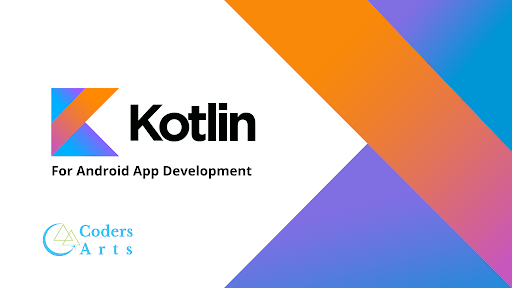
Prerequisites:
Basic knowledge of Android app development, including familiarity with the Android Studio IDE and the Java or Kotlin programming language.
Understanding of object-oriented programming concepts, such as classes, objects, and inheritance.
Familiarity with the concept of Android components, including Activities, Services, Broadcast Receivers, and Content Providers.
Basic understanding of the Android Activity lifecycle, including the onCreate(), onStart(), onResume(), onPause(), onStop(), and onDestroy() methods.
Knowledge of the Android Activity stack and how it manages the lifecycle of Activities.
Basic understanding of the Android manifest file and its role in declaring and configuring Android components.
While not all of these prerequisites are strictly necessary, having a basic understanding of these concepts will make it easier to understand and apply the concepts discussed in this blog post.
Activity lifecycle callbacks in Android:
onCreate(): This method is called when the Activity is first created, and it's where you should initialize the user interface and perform any setup tasks.
onStart(): This method is called when the Activity becomes visible to the user, but it's not yet in the foreground. It's where you should start any services or threads that the Activity needs to perform its tasks.
onResume(): This method is called when the Activity is brought to the foreground and becomes the active Activity. It's where you should start any animations or other UI updates that the Activity needs to perform.
onPause(): This method is called when the Activity loses focus and becomes partially visible. It's where you should pause any animations or UI updates that the Activity is performing.
onStop(): This method is called when the Activity is no longer visible to the user. It's where you should stop any services or threads that the Activity was using.
onRestart(): This method is called when the Activity is stopped and then started again. It's where you should perform any initialization tasks that need to be done before the Activity is started.
onDestroy(): This method is called when the Activity is being destroyed and is about to be removed from memory. It's where you should release any resources or clean up any state that the Activity was using.
In addition to these callbacks, there are several other methods that are called during the Activity lifecycle, such as onSaveInstanceState(), which is called when the Activity is about to be destroyed but might be recreated later, and onActivityResult(), which is called when an Activity that was started for a result returns. Understanding the order and purpose of these callbacks is essential for building efficient and reliable Android applications.

onCreate():
class MyActivity : AppCompatActivity() {
override fun onCreate(savedInstanceState: Bundle?) {
super.onCreate(savedInstanceState)
setContentView(R.layout.activity_main)
// Initialize the UI elements
val textView = findViewById<TextView>(R.id.textView)
textView.text = "Hello, World!"// Perform any other setup tasks here
}
}
In this example, the MyActivity class extends AppCompatActivity, which is a subclass of Activity that provides support for the Material Design user interface. The onCreate() method is overridden to initialize the UI elements and perform any other setup tasks that the Activity needs.
The super.onCreate(savedInstanceState) call is required to perform the default initialization of the Activity, such as inflating the layout and setting up the toolbar. The setContentView(R.layout.activity_main) call sets the layout file for the Activity, which defines the user interface elements.
The findViewById<TextView>(R.id.textView) call finds the TextView element in the layout with the ID textView, and the textView.text = "Hello, World!" line sets its text to "Hello, World!". You can perform any other initialization tasks that your Activity needs in this method.
It's important to note that the onCreate() method is only called once during the lifecycle of an Activity, when it is first created. If the Activity is destroyed and recreated later, such as when the user rotates the screen, the onCreate() method is called again to recreate the Activity.
onStart():
class MyActivity : AppCompatActivity() {
override fun onStart() {
super.onStart()
// Start any services or threads that the Activity needs
}
}
In this example, the MyActivity class extends AppCompatActivity, and the onStart() method is overridden to start any services or threads that the Activity needs to perform its tasks.
The super.onStart() call is required to perform the default initialization of the Activity. You can start any services or threads that your Activity needs in this method.
It's important to note that the onStart() method is called after the onCreate() method and before the onResume() method, when the Activity becomes visible to the user but is not yet in the foreground. If the user navigates away from the Activity and then returns to it, the onStart() method is not called again. If the Activity is stopped and then started again, the onStart() method is called again before the onResume() method.
onResume():
class MyActivity : AppCompatActivity() {
override fun onResume() {
super.onResume()
// Start any animations or UI updates that the Activity needs
}
}
In this example, the MyActivity class extends AppCompatActivity, and the onResume() method is overridden to start any animations or UI updates that the Activity needs to perform.
The super.onResume() call is required to perform the default initialization of the Activity. You can start any animations or UI updates that your Activity needs in this method.
It's important to note that the onResume() method is called when the Activity is brought to the foreground and becomes the active Activity.
If the user navigates away from the Activity and then returns to it, the onResume() method is called again. If the Activity is stopped and then started again, the onResume() method is called after the onStart() method.
onPause():
class MyActivity : AppCompatActivity() {
override fun onPause() {
super.onPause()
// Stop any animations or UI updates that the Activity no longer needs
}
}
In this example, the MyActivity class extends AppCompatActivity, and the onPause() method is overridden to stop any animations or UI updates that the Activity no longer needs.
The super.onPause() call is required to perform the default initialization of the Activity. You can stop any animations or UI updates that your Activity no longer needs in this method.
It's important to note that the onPause() method is called when the Activity is no longer in the foreground and is partially or fully obscured by another Activity. This can happen when the user navigates away from the Activity, or when a dialog or notification appears over the Activity.
The onPause() method should be used to stop any background processes that are consuming resources, such as animations or network requests. If the Activity is resumed, the onResume() method will be called again. If the Activity is stopped or destroyed, the onStop() method will be called instead.
onStop():
class MyActivity : AppCompatActivity() {
override fun onStop() {
super.onStop()
// Save any changes to the Activity's state or data
}
}
In this example, the MyActivity class extends AppCompatActivity, and the onStop() method is overridden to save any changes to the Activity's state or data.
The super.onStop() call is required to perform the default initialization of the Activity. You can save any changes to the Activity's state or data in this method.
It's important to note that the onStop() method is called when the Activity is no longer visible to the user. This can happen when the user navigates away from the Activity, or when another Activity is started in front of it.
The onStop() method should be used to save any changes that the Activity has made to its state or data, such as changes to a database or shared preferences. If the Activity is restarted or resumed, the onStart() and onResume() methods will be called again, but the onCreate() method will not be called unless the Activity was destroyed. If the Activity is destroyed, the onDestroy() method will be called instead.
onDestroy():
class MyActivity : AppCompatActivity() {
override fun onDestroy() {
super.onDestroy()
// Release any resources that the Activity no longer needs }
} In this example, the MyActivity class extends AppCompatActivity, and the onDestroy() method is overridden to release any resources that the Activity no longer needs.
The super.onDestroy() call is required to perform the default initialization of the Activity. You can release any resources that your Activity no longer needs in this method, such as unregistering broadcast receivers or freeing memory.
It's important to note that the onDestroy() method is called when the Activity is about to be destroyed and removed from memory. This can happen when the user finishes the Activity, the system decides to reclaim memory, or the Activity is destroyed due to a configuration change. The onDestroy() method should be used to release any resources that the Activity is holding onto, such as network connections or sensor listeners. Once the onDestroy() method is called, the Activity cannot be restarted and must be created again using the onCreate() method.
onRestart()
class MyActivity : AppCompatActivity() { override fun onRestart() {
super.onRestart()
// Perform any setup or initialization that needs to happen when the Activity is restarted
} } In this example, the MyActivity class extends AppCompatActivity, and the onRestart() method is overridden to perform any setup or initialization that needs to happen when the Activity is restarted.
The super.onRestart() call is required to perform the default initialization of the Activity. You can perform any setup or initialization that your Activity needs to do in this method, such as resetting the state of any UI elements or re-registering broadcast receivers.
It's important to note that the onRestart() method is called when the Activity is being restarted after it has been stopped. This can happen when the user navigates back to the Activity from another Activity that was started using startActivityForResult(), or when the Activity is destroyed due to a configuration change and then recreated.
The onRestart() method should be used to perform any setup or initialization that needs to happen when the Activity is restarted, but was not necessary when the Activity was created for the first time using the onCreate() method. After the onRestart() method is called, the onStart() method will be called, followed by the onResume() method, as the Activity becomes visible to the user again.
Lifecycle Methods in Android Activity with Kotlin Examples
MainActivity class that overrides all the lifecycle methods in the Android Activity lifecycle, and executes each method in the logcat:
import android.os.Bundle
import android.util.Log
import androidx.appcompat.app.AppCompatActivity
class MainActivity : AppCompatActivity() {
override fun onCreate(savedInstanceState: Bundle?) {
super.onCreate(savedInstanceState)
setContentView(R.layout.activity_main)
Log.i("MainActivity", "onCreate() called")
}
override fun onStart() {
super.onStart()
Log.i("MainActivity", "onStart() called")
}
override fun onResume() {
super.onResume()
Log.i("MainActivity", "onResume() called")
}
override fun onPause() {
super.onPause()
Log.i("MainActivity", "onPause() called")
}
override fun onStop() {
super.onStop()
Log.i("MainActivity", "onStop() called")
}
override fun onDestroy() {
super.onDestroy()
Log.i("MainActivity", "onDestroy() called")
}
override fun onRestart() {
super.onRestart()
Log.i("MainActivity", "onRestart() called")
}
}
In this example, each method is overridden to log a message to the logcat when the method is called. The Log.i() method is used to log an informational message with the tag "MainActivity" and the name of the method that was called.
To test each method, you can run the app in an emulator or on a physical device, and look at the logcat output in Android Studio or another IDE. As you interact with the app, you should see messages logged for each of the lifecycle methods. For example, when the app is launched, you should see a message logged for the onCreate() method, followed by messages for the onStart() and onResume() methods as the Activity becomes visible to the user. When you navigate away from the app or close it, you should see messages logged for the onPause(), onStop(), and onDestroy() methods. If you then launch the app again, you should see a message logged for the onRestart() method, followed by messages for the onStart() and onResume() methods as the Activity becomes visible to the user again.
Conclusion:
understanding the Android Activity lifecycle and the various lifecycle methods that are called during different stages of an Activity's existence is crucial for developing high-quality Android apps. By understanding when each lifecycle method is called and what it is used for, you can ensure that your app behaves correctly and efficiently, and that your users have a smooth and seamless experience. In this blog, we covered all the lifecycle methods of an Android Activity and provided Kotlin code examples for each one, including onCreate(), onStart(), onResume(), onPause(), onStop(), onDestroy(), and onRestart(). By implementing these methods correctly and using them in your app, you can ensure that your app runs smoothly and provides the best possible user experience.
If you need any help with your Android projects or assignments, don't hesitate to reach out to CodersArts. Our team of experienced developers can provide you with high-quality solutions to your coding problems, whether you're struggling with the Android Activity lifecycle or any other aspect of Android development. Contact us today to learn more about our services and how we can help you achieve your goals as an Android developer.
Thank you
The journey of solving bugs and completing projects on time in Kotlin can be challenging and lonely. If you need help regarding other sides of Kotlin, we’re here for you!
Drop an email to us at contact@codersarts.com with the Project title, deadline, and requirement files. Our email team will revert back promptly to get started on the work.
Comments